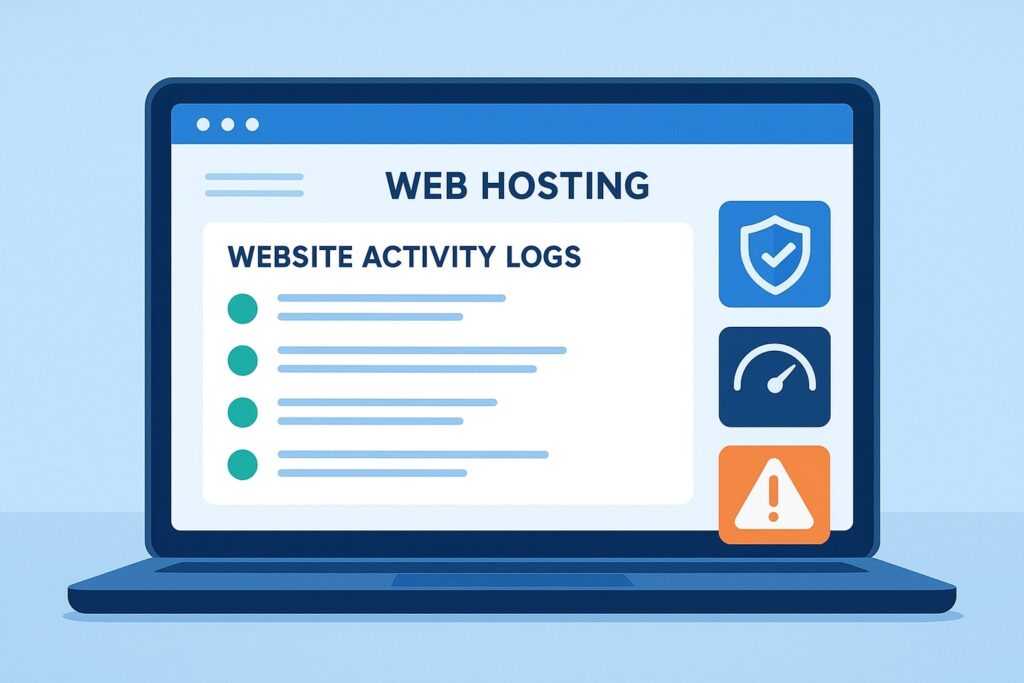Have you ever wondered what goes on with your website in the background? Just like a CCTV camera records every move in a store, your hosting server keeps detailed records of all website activities. These records are called website activity logs. Knowing how to check website activity log from hosting can save you from endless headaches, whether it’s spotting a hacker, finding broken pages, or fixing a performance issue.
If you’re running a website—be it a blog, an e-commerce store, or a company portal—understanding these logs is crucial. They are your go-to tool for monitoring, troubleshooting, and securing your site. The good news? You don’t need to be a tech genius to read them. In this guide, I’ll walk you through everything from what activity logs are, where to find them, and how to use them effectively.
Table of Contents
What Is a Website Activity Log?
Think of a website activity log as a diary your website keeps about everything that happens on it. Whenever someone visits your site, uploads a file, logs in, or even encounters an error, that action gets recorded. This is stored on your hosting server, and you can access it anytime you want.
Key Components of Activity Logs
- Date and Time: When the action happened.
- IP Address: Who accessed your website (visitor or bot).
- Action Performed: What exactly happened (login, file change, error).
- Status Code: Whether the action was successful or failed (e.g., 200 OK, 404 Not Found, 500 Server Error).
- User Agent: The browser or device used by the visitor.
Examples of Activities Recorded
- Someone visiting a page on your website.
- A failed login attempt to your WordPress admin dashboard.
- An error caused by a broken link or missing file.
- A file uploaded via FTP.
- Emails sent from your hosting server.
Logs may sound technical, but once you understand the basics, they’re like reading a map that shows you where your site’s strengths and weaknesses lie.
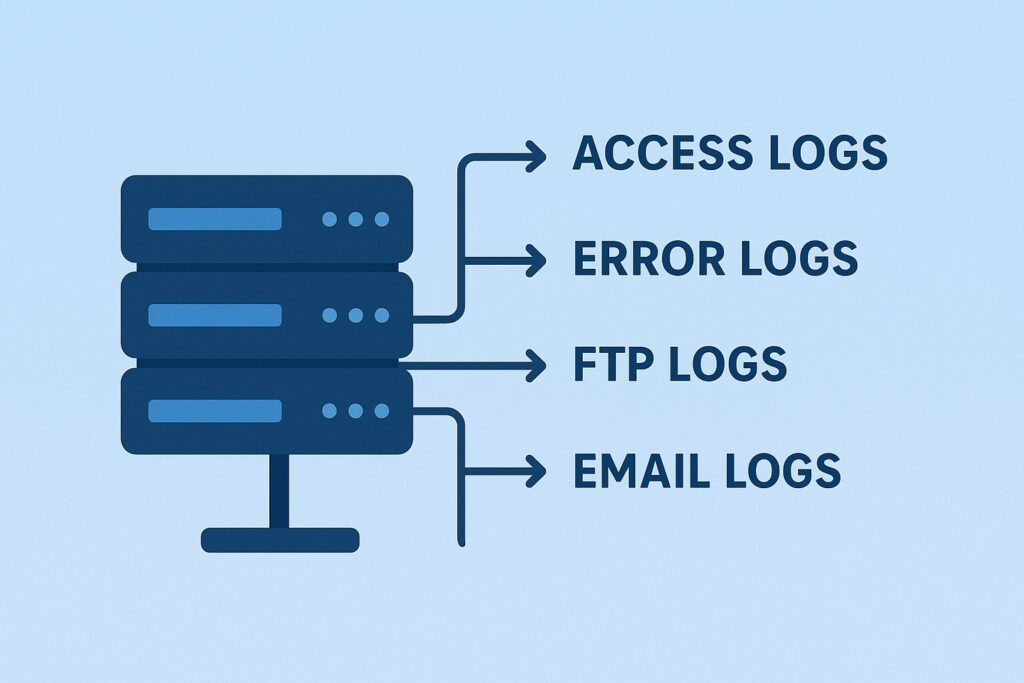
Benefits of Checking Website Activity Logs
Why should you bother learning how to check website activity log from hosting? Because it’s not just about curiosity—it’s about protecting and improving your site.
1. Security Monitoring
One of the biggest reasons to check logs is security. Activity logs reveal failed login attempts, brute-force attacks, or suspicious IP addresses trying to sneak into your website. If you see too many failed logins from a single IP, you can block it before it does damage.
2. Performance Optimization
Your logs can also show how many visitors your website gets, where they’re coming from, and which pages are most popular. By analyzing these, you can optimize performance—like caching popular pages or upgrading hosting resources if traffic spikes.
3. Troubleshooting Issues
Have you ever encountered a “404 Page Not Found” or a “500 Internal Server Error”? Logs help you find the root cause. Instead of guessing, you can pinpoint the exact file, plugin, or script causing the issue.
Where to Find Website Activity Logs in Hosting Accounts
Different hosting providers offer different ways to access logs, but almost all popular hosts provide easy access through their control panels.
1. cPanel Hosting
If your website is hosted on cPanel, you’ll find logs under sections like:
- Raw Access Logs
- Errors
- Awstats or Webalizer (for traffic analysis)
2. Plesk Hosting
In Plesk, logs are available under Websites & Domains → Logs. You can view them in real-time or filter based on error types.
3. Cloud Hosting Providers
If you’re using AWS, Google Cloud, or Azure, logs are often stored in centralized monitoring tools:
- AWS CloudWatch
- Google Cloud Logging
- Azure Monitor
These are more advanced but give you much deeper insights into website activity.
Step-by-Step Guide: How to Check Website Activity Log from Hosting
Now let’s get practical. Here’s a simple walkthrough for the most common hosting panel—cPanel.
Step 1: Log in to Your Hosting Account
- Go to your hosting provider’s website and log in.
- Open cPanel from the dashboard.
Step 2: Find the Logs Section
Look for sections like:
- Metrics → Raw Access Logs
- Metrics → Errors
Step 3: Check the Access Logs
Access logs show who visited your website, their IP address, and what pages they opened. This helps you track user behavior and spot suspicious activity.
Step 4: Check the Error Logs
Error logs highlight issues like missing files, broken links, or server errors. If your website is down or throwing errors, this is the first place to look.
Step 5: Download or Export Logs
Most hosts let you download logs as text files for deeper analysis. You can even integrate them with tools like Google Analytics or Splunk for advanced monitoring.
Different Types of Hosting Activity Logs
When learning how to check website activity log from hosting, it’s important to understand that not all logs are the same. Hosting servers generate multiple types of logs, each serving a unique purpose. Let’s break them down one by one.
1. Access Logs
Access logs are like a visitor’s book at your office. They record every single request made to your website—whether it’s a visitor viewing a page, a bot crawling your site, or even a hacker probing for vulnerabilities.
- Details included: IP address, time of visit, requested URL, response code (200, 404, 500, etc.).
- Use case: Identifying popular pages, traffic spikes, and suspicious activities.
2. Error Logs
Error logs are where you’ll find all the “bad stuff.” If your website breaks or throws errors, this is the place to look.
- Details included: Date and time of the error, type of error, affected file or script, and sometimes even the cause.
- Use case: Fixing broken links, troubleshooting server errors, and debugging code.
3. FTP Logs
If you or your team regularly upload or download files using FTP, these logs will record those actions.
- Details included: Username, IP address, type of transfer (upload/download), and file name.
- Use case: Tracking file changes and spotting unauthorized uploads.
4. Email Logs
Many hosting providers also include email activity logs. These show when emails were sent or received through your server.
- Details included: Sender and recipient addresses, status (delivered, bounced, failed).
- Use case: Troubleshooting email delivery problems or detecting spam activity.
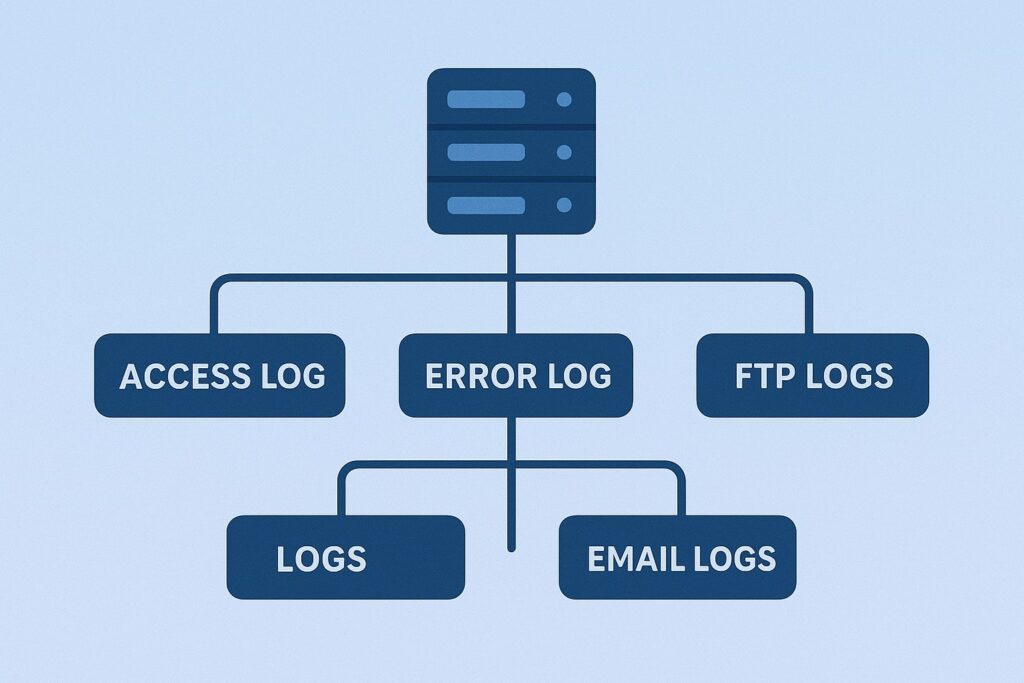
How to Use Website Activity Logs for Security
One of the biggest reasons people want to know how to check website activity log from hosting is security. Cyberattacks are becoming more frequent, and your logs can be your first line of defense.
Detecting Suspicious Login Attempts
Brute force attacks—where hackers try to guess your login credentials—are common. Logs will show multiple failed login attempts from the same IP address. If you see this, you can block that IP from accessing your site.
Blocking IP Addresses
If your access logs show unusual behavior from a specific IP (like hundreds of requests in seconds), it’s likely a bot or hacker. Using your hosting panel or a firewall plugin, you can block the IP.
Identifying Malware Attacks
Error logs often reveal malicious scripts trying to exploit vulnerabilities. For example, if you see strange requests for “/wp-admin” or “/xmlrpc.php” on a non-WordPress site, that’s a red flag.
By regularly reviewing logs, you can spot these attacks early and take preventive measures before any damage is done.
How Website Activity Logs Help in Performance Monitoring
Logs aren’t just for security—they’re also a goldmine for performance monitoring. If you want to make your site faster and more reliable, logs can give you insights you won’t find anywhere else.
Tracking Traffic Sources
Access logs reveal where your visitors are coming from—Google, social media, direct traffic, or even suspicious referral links. This helps you understand your audience and refine your marketing strategy.
Monitoring Resource Usage
If your site suddenly slows down, logs can help you figure out why. They show CPU spikes, memory usage, and requests that take longer than usual. This information helps you decide if you need to upgrade your hosting plan.
Identifying Slow Queries
For websites using databases (like WordPress, Magento, or Joomla), logs can help identify slow queries. These are database requests that take too long to execute, often causing performance bottlenecks.
Common Errors Found in Website Activity Logs
If you’ve ever faced website issues, you know how frustrating it can be to find the cause. Thankfully, logs provide clues in the form of error messages.
404 Errors (Page Not Found)
These happen when someone tries to visit a page that doesn’t exist. Logs show which URLs are causing 404 errors so you can fix them or set up redirects.
500 Internal Server Errors
This is a generic error that usually means something is wrong on the server side—often a coding issue, corrupted file, or plugin conflict. Error logs pinpoint the exact script or plugin responsible.
Database Connection Errors
When your site can’t connect to its database, you’ll see entries in the error logs. This could be due to incorrect credentials, a crashed database, or server overload.
By checking logs regularly, you can fix these issues quickly and avoid downtime that could hurt your site’s reputation and SEO rankings.
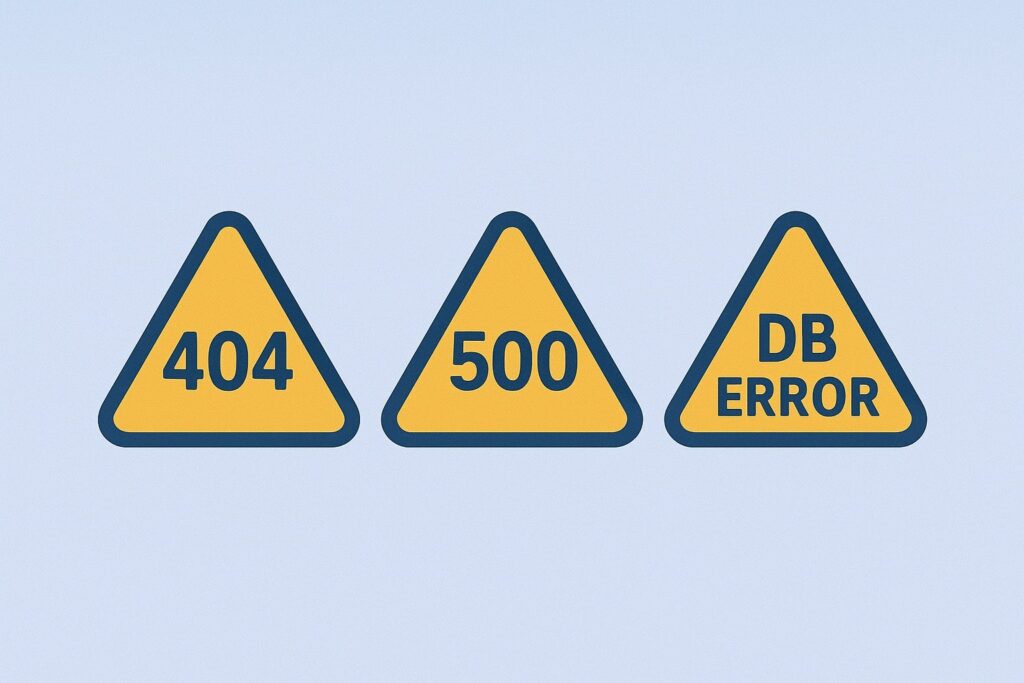
Tools to Analyze Hosting Activity Logs
While hosting panels provide raw logs, analyzing them manually can be time-consuming. Thankfully, there are tools that make log analysis easier.
1. AWStats
A web analytics tool available in cPanel. It transforms raw log files into easy-to-understand reports on traffic, visitor countries, and popular pages.
2. Webalizer
Similar to AWStats, but simpler. It creates graphs and charts to help you visualize traffic patterns.
3. Third-Party Tools
If you need advanced monitoring, you can download logs and use external tools like:
- Splunk (powerful but advanced)
- Loggly (cloud-based log management)
- ELK Stack (Elasticsearch, Logstash, Kibana) for enterprise-level log analysis.
Best Practices for Managing Website Activity Logs
Knowing how to check website activity log from hosting is only the first step. The real value comes from managing them properly. Logs can grow large and overwhelming if you don’t organize them. Following best practices helps you get the most from your logs while keeping your hosting environment clean and secure.
1. Regular Log Review
Logs should not be something you check only when things go wrong. Create a routine—weekly or monthly—to review logs. Doing so helps you detect patterns, catch potential threats early, and monitor website health consistently. Think of it like taking your car for routine check-ups instead of waiting for a breakdown.
2. Automating Log Monitoring
Manually checking logs every day can be overwhelming. Fortunately, most hosting providers and third-party tools allow automation. You can set alerts to notify you about:
- Multiple failed login attempts
- Unusual spikes in traffic
- Server resource overload
This saves time while keeping you in control.
3. Keeping Logs Secure
Logs contain sensitive information like IP addresses, user agents, and sometimes even email activity. If left exposed, hackers could exploit this data. Always ensure your logs are stored securely and restrict access to only authorized team members. Encrypt backups if possible.
How Long Should You Keep Website Activity Logs?
This is a common question for website owners. Should you keep logs forever, or is it okay to delete them? The answer depends on your hosting provider, business needs, and compliance regulations.
Hosting Provider Policies
Most shared hosting providers keep logs for a limited time—usually 30 days. Some allow you to download them for long-term storage, while others automatically delete old logs.
Legal and Compliance Requirements
Certain industries, like finance, healthcare, or e-commerce, require businesses to keep logs for months or even years for audit and security compliance. For example:
- GDPR (Europe): Requires data minimization but may need logs for incident investigation.
- HIPAA (U.S. healthcare): Requires detailed log retention for auditing purposes.
Best Practice Recommendation
For small to medium websites, keeping logs for at least 90 days is a safe bet. Store them in a secure backup location and rotate old logs to avoid clutter. For businesses in regulated industries, follow the legal retention rules.
Common Mistakes Beginners Make When Checking Logs
If you’re new to website management, it’s easy to make mistakes while checking logs. Being aware of these will save you time and prevent security lapses.
1. Ignoring Error Logs
Many beginners only look at access logs for traffic but completely ignore error logs. This is a mistake because error logs are often where critical issues like broken scripts, plugin conflicts, or security threats show up.
2. Overlooking Security Events
Sometimes, failed login attempts or suspicious requests look harmless—but ignoring them can be dangerous. Hackers often probe a site for weeks before launching a real attack. Logs provide the early warnings you need.
3. Not Backing Up Logs
Hosting providers may wipe logs after a certain time. If you don’t back them up, you lose valuable data that could have helped with troubleshooting or investigating past issues.
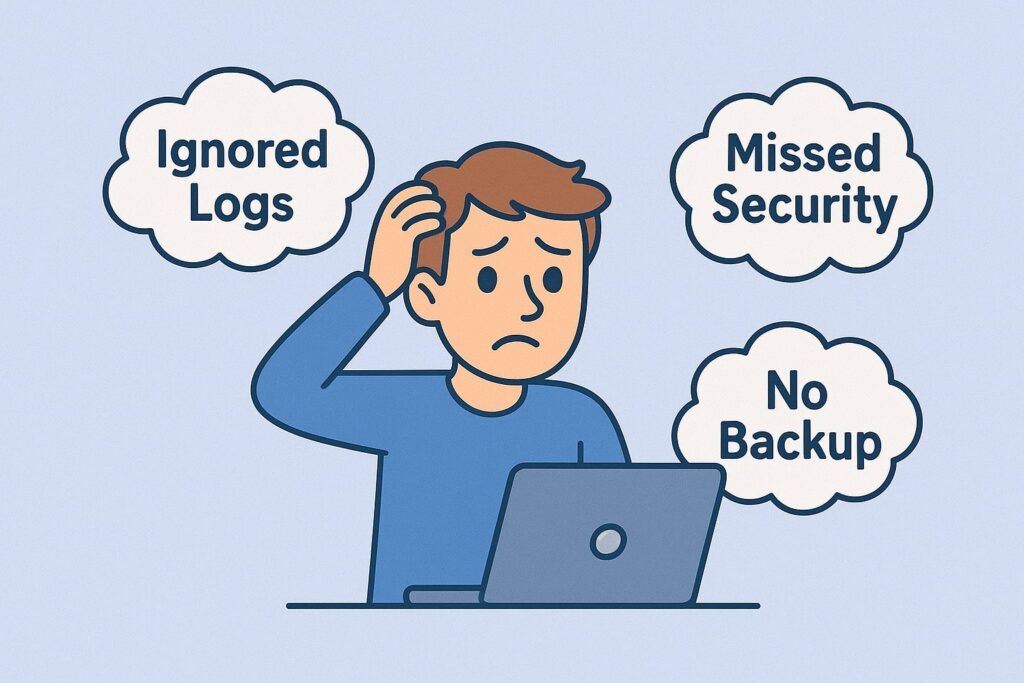
Case Study: Using Activity Logs to Fix a Website Issue
To really show how powerful logs are, let’s look at a real-world example.
The Problem
A small e-commerce store noticed that customers kept reporting broken checkout pages. The site owner tried updating plugins and even reinstalling themes, but nothing worked.
The Investigation
The hosting error log revealed that a specific PHP script inside the checkout plugin was throwing a fatal error every time customers reached the payment page. This pinpointed the exact file causing the issue.
The Fix
The site owner contacted the plugin developer, shared the error log entry, and got a patch within 24 hours. The problem was resolved, and sales resumed immediately.
Lesson Learned
Without logs, the owner would have wasted weeks guessing what went wrong. Instead, a quick log review identified the culprit in minutes.
Conclusion
By now, you should clearly understand how to check website activity log from hosting and why it’s so important. Logs are not just boring technical files—they are your website’s black box recorder, giving you insights into security threats, performance issues, and visitor behavior.
Whether you’re running a personal blog or managing a business site, regularly checking logs can save you from costly downtime, hacking attempts, and lost sales. Start by familiarizing yourself with access and error logs in your hosting panel, then move to more advanced monitoring tools as your site grows.
Think of logs as your silent guardian—they’re always watching, always recording, and always ready to help you keep your site running smoothly.
FAQs
1. How often should I check my website activity log?
At least once a week, but daily checks are recommended for busy websites or e-commerce stores.
2. Can I download activity logs from hosting?
Yes. Most hosting providers allow you to download raw logs in text format for offline analysis.
3. Do all hosting providers provide logs?
Yes, but the depth of logging depends on the provider. Shared hosting usually has basic logs, while VPS and cloud hosting offer advanced options.
4. What if I can’t find logs in my hosting panel?
Contact your hosting support team—they can either show you where to find them or provide access manually.
5. Can activity logs help prevent hacking?
Absolutely. Logs reveal suspicious login attempts, brute-force attacks, and malicious requests, giving you time to act before hackers succeed.